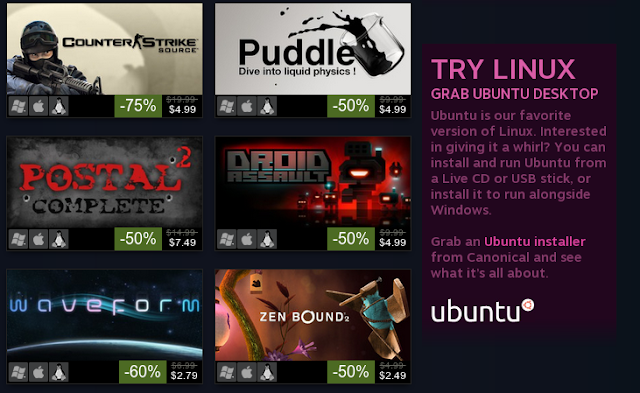So, what is this Linux thing?
Linux is an operating system, just like Windows and OSX are operating systems. It talks to the computer’s hardware, makes sure everything’s going OK, and then you run programs on top of it. Because it pretty much always comes with a standard set of tools (the GNU tools) which are very similar to the tools found on big UNIX systems, it is sometimes called GNU/Linux. If you’ve ever used a UNIX system, you’ll feel right at home.When someone says they use Linux, what they mean is they use a distribution (aka distro) of Linux. Without the GNU tools or any applications, it can be a little useless. A distro is a software bundle. It includes the Linux kernel (the part that actually talks to the hardware), the GNU tools, and whatever applications the person or people who started that distro thought were useful, all configured in a way that they think works well.
Since not everyone has the same idea of a good system, there are a few hundred distros out there, each having its niche–though often many distros share a niche. There are distros for old, low-spec computers, like Damn Small Linux and distros like Sabayon for high-end computers to show off their bling. Some distros, like Gentoo are loved by those who like to tweak everything for the best possible performance, just like that guy down the street who’s always tweaking his hotrod. Some distros, like SUSE Linux Enterprise Desktop (SLED) are aimed at corporate desktop use with support contracts. Red Hat, on the other hand, is for corporate server use. Then there are CentOS and OpenSUSE which are just like Red Hat and SLED, except without the support contracts which corporate environments often require. Fedora is the desktop version of Red Hat, aimed at home users, though my school uses it in the computer labs. Debian is known for its stability, which makes it great for servers, but since it usually includes older software, many desktop users prefer Ubuntu to have an up-to-date system. There are tons of others, but those are some of the most common.
Why should I use it?
There are a number of reasons you may want to try Linux on your computer. For me, the main reason to switch was to try something new. I wanted to know what else was out there besides Windows, which I was bored with, and OSX, which I don’t like. Trying something new and learning more about how computers work might not be your thing, though, so here are some other reasons.- It’s free – You don’t have to pay anything to try
or use Linux. Most of the software for it is totally free-of-charge
too. Some distros are for-pay, like Red Hat, but in that case you’re
paying for a support contract. They’re generally available without the
support contract as well, such as with CentOS.
You’re free – One of the things we say about Linux is that while it’s often free/gratis (free as in beer), it is always free/libre (free as in speech). What that means is that there are a few freedoms which come along with it. You are free to use it and any other FLOSS for whatever purpose you want. You are free to study the program and adapt it to your needs. Even if you can’t code, if there’s something you want changed, there’s probably a 12 year old down the street who could make the changes for you. You are free to share it with your friends without being branded a software pirate. Just about anything you want to do with FLOSS, you can do, unless you want to change the license to make it stop being FLOSS. That’s a pretty wide-open license.
It’s secure – Linux was built, like UNIX, to be a multi-user system. There are permissions in place to maintain the security of the system. Users do not run as administrators all the time, so actions which affect the system must be explicitly allowed. Software cannot be installed unless a user says, as administrator, to explicitly allow that to happen, so viruses cannot install themselves. DOS and its child, Windows, were not built with this security model in mind. They run under a set of assumptions which just aren’t true in today’s world. They assume that only one person will ever touch the computer, that that person has all the knowledge necessary to be a good system administrator, and that nobody else can reach that computer, such as through a network. Given the existence of the internet, we know that there are plenty of people who can reach our computers. What we need to do is keep them from getting into our computers and causing harm. Linux’s system of permissions prevents this. Windows’ assumption that any action being performed is being allowed by the administrator is what allows malware to self-install. Microsoft has taken steps in its newest version of Windows, Vista, to copy this system of checking with the administrator before allowing certain actions to be performed, but the way in which it was done seems to be more intrusive. It’s always obvious why the system is asking for permission if you are using a UNIX-like system, such as Linux, FreeBSD, or OSX.
It’s easy – This is a new one. It used to be fairly difficult for a new user to try out Linux, mostly because installation was difficult. Once the system is setup, though, it only stops for hardware failure. My mom’s been using Linux (Ubuntu, specifically) since Thanksgiving 2006. I set it up for her, showed her where Firefox was, told her she could find whatever she needs in the Applications Menu, and got on a train to go back to school, 250 miles away. By New Year, she was bragging to her friends about how much faster and easier this Linux thing was than Windows. Wow. And they said only a geek could figure out Linux. My mom took a month to figure out email! My siblings were still asking me to install software for them after 5 years of Windows. On Linux, they mark a few check boxes to choose what they want to install then hit “Apply” and everything downloads and installs automatically–no hunting the internet for installers.